Open VSCode and From the terminal tab Open New Terminal.
Screen will be appear ass follows.
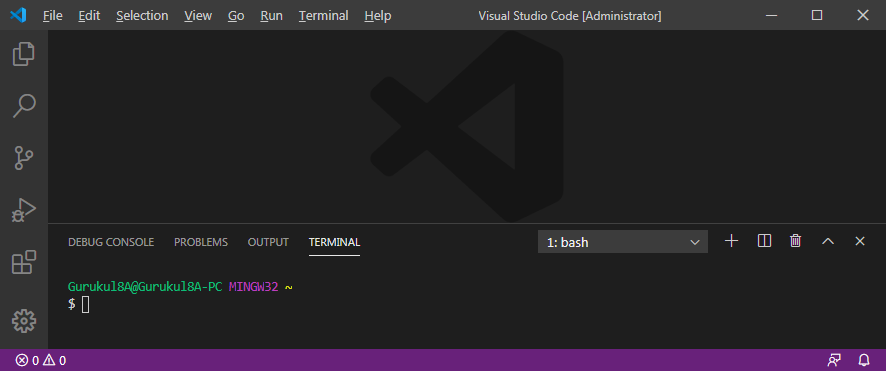
To create folder and ptyhon file there is 2 way. Graphically and With terminal.
Graphical Example :
To create Folder and python file and open.
1 ) As regular , Create a folder on desktop name as "Python Examples" and create a txt file name as "Example1" with exxtension .py ( Example1.py ) .
2 ) Now to write in that file , Open VSCode Go To File > Open Folder > ( select that Python Example folder ) > Select Folder
3) Open Terminal
Now we can see folder is opened and screen will be appear as follows. File will ready for edit.
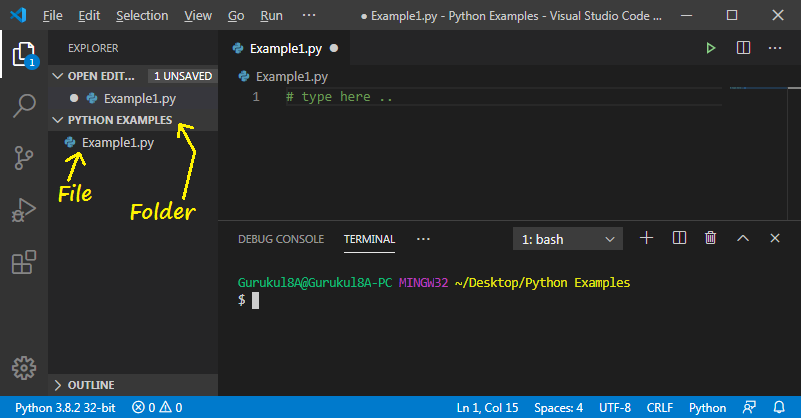
With terminal Example :
To create Folder and python file and.
1 ) Open VSCode and Open bash Terminal
2 ) To create folder "Python Examples" on desktop.
Type in terminal cd ~/Desktop and press Enter to change path to Desktop.
Type mkdir Python_Examples and press Enter to create folder.
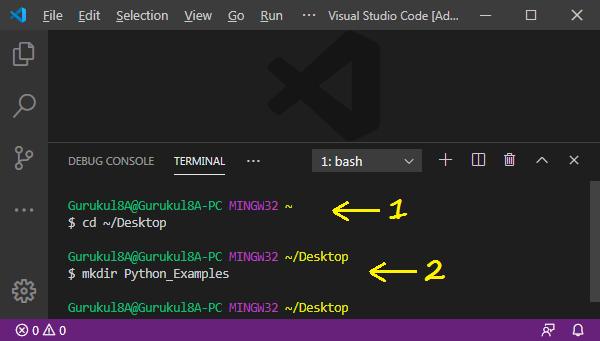
3) To create python file "Example1.py" in the folder "Python_Examples".
Type touch ~/Desktop/Python_Examples/Example1.py and press Enter.
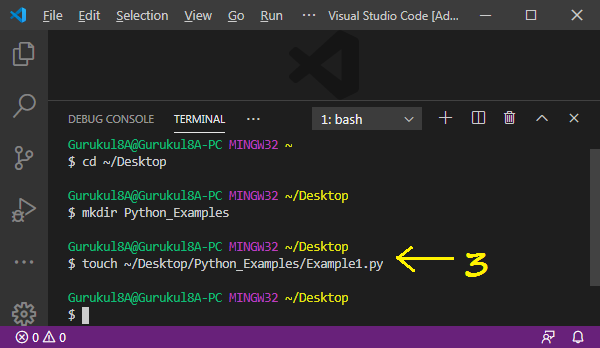
Cheak graphically Folder and File will be created.
Example : Print a sentence Good Morning Nashik in the terminal.
1 ) Open VSCode and Terminal.
2 ) To create folder "Python_Examples" and file " Example1 ".
3 ) Write following command in the file ans press Ctrl+S to save.
print ( " Good Morning Nashik " )
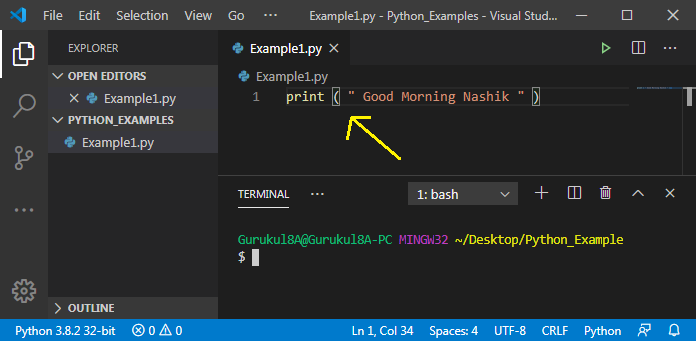
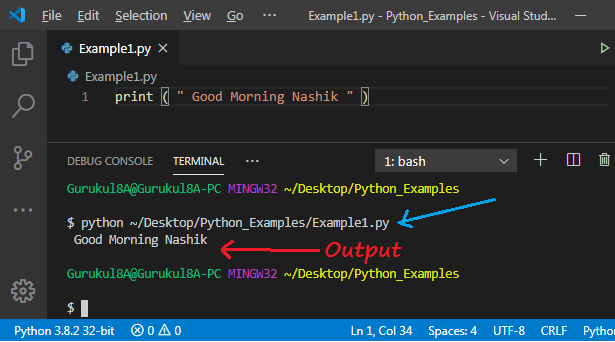

Screen will be appear ass follows.
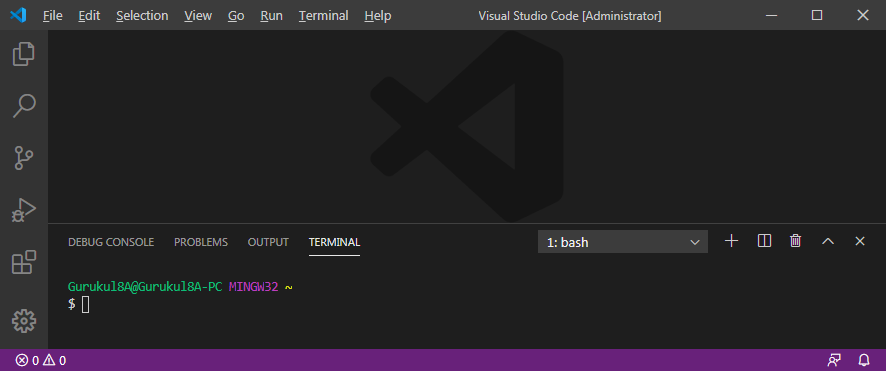
---------------------------------
Use of VSCode
---------------------------------
To create folder and ptyhon file there is 2 way. Graphically and With terminal.
Graphical Example :
To create Folder and python file and open.
1 ) As regular , Create a folder on desktop name as "Python Examples" and create a txt file name as "Example1" with exxtension .py ( Example1.py ) .
2 ) Now to write in that file , Open VSCode Go To File > Open Folder > ( select that Python Example folder ) > Select Folder
3) Open Terminal
Now we can see folder is opened and screen will be appear as follows. File will ready for edit.
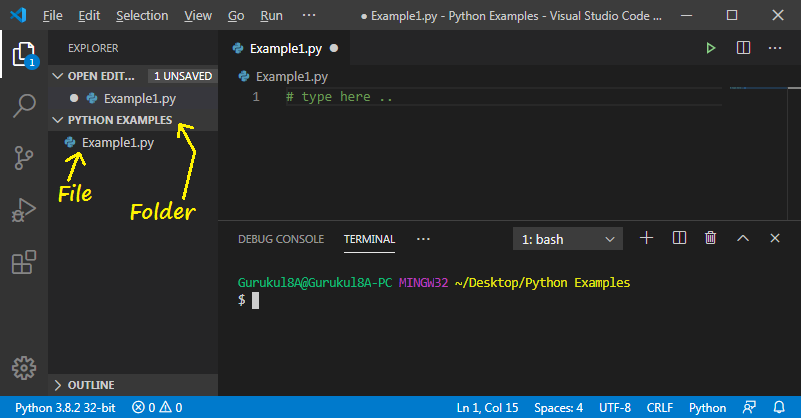
With terminal Example :
To create Folder and python file and.
1 ) Open VSCode and Open bash Terminal
2 ) To create folder "Python Examples" on desktop.
Type in terminal cd ~/Desktop and press Enter to change path to Desktop.
Type mkdir Python_Examples and press Enter to create folder.
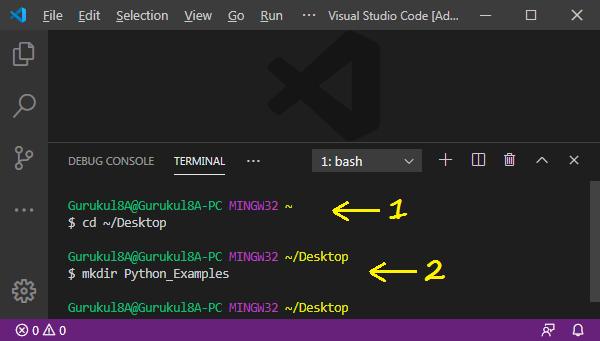
3) To create python file "Example1.py" in the folder "Python_Examples".
Type touch ~/Desktop/Python_Examples/Example1.py and press Enter.
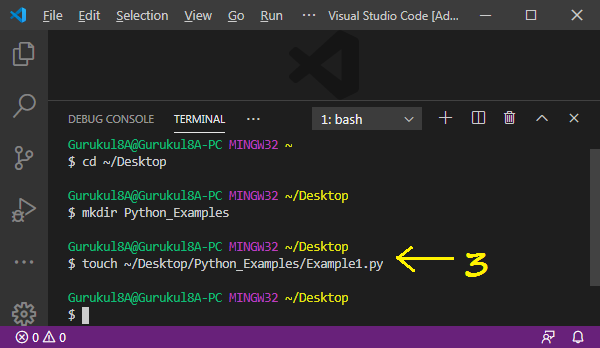
Cheak graphically Folder and File will be created.
--------------------------------------------------------
Write and Execute commands
--------------------------------------------------------
--------------------------------------------------------
1 ) Open VSCode and Terminal.
2 ) To create folder "Python_Examples" and file " Example1 ".
3 ) Write following command in the file ans press Ctrl+S to save.
print ( " Good Morning Nashik " )
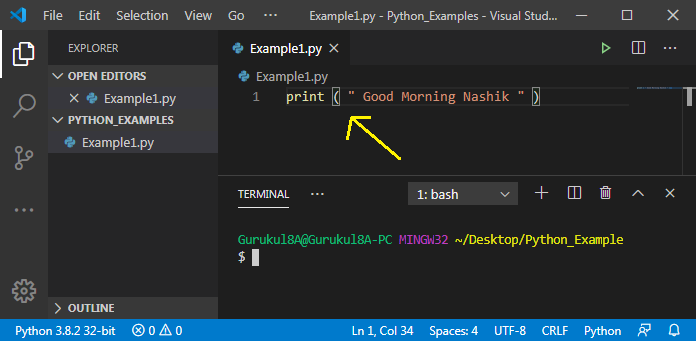
4 ) For output and Run file. Write following command ( python space "file path" ) in the terminal.
python ~/Desktop/Python_Examples/Example1.py
And press enter. Output Good Morning Nashik will be seen.
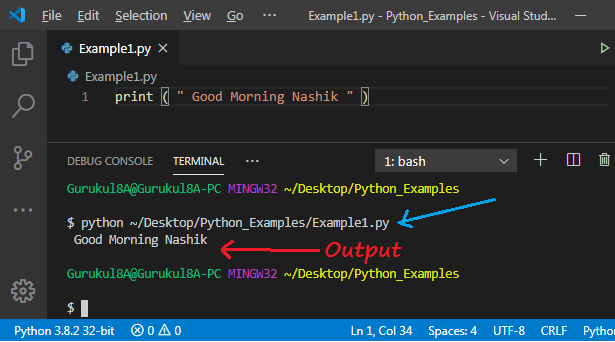
5 ) For more commands, type commands in file again and again and save then run file in terminal again and again.




