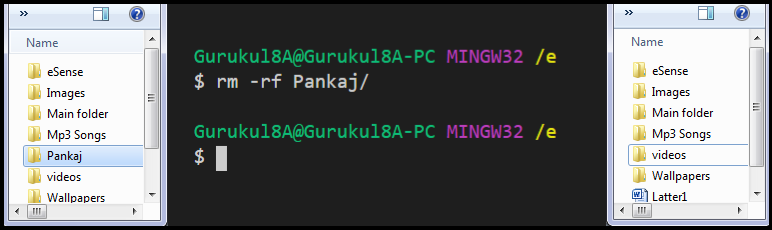Now we do all task with command line..
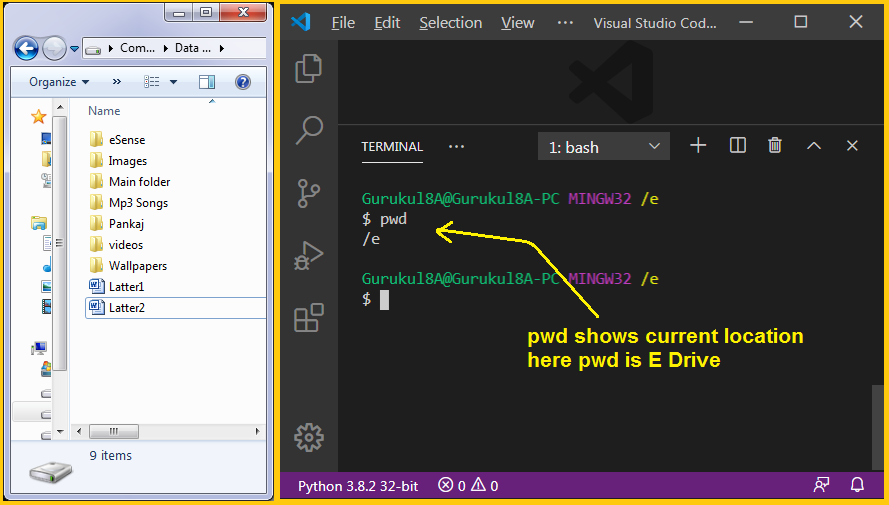
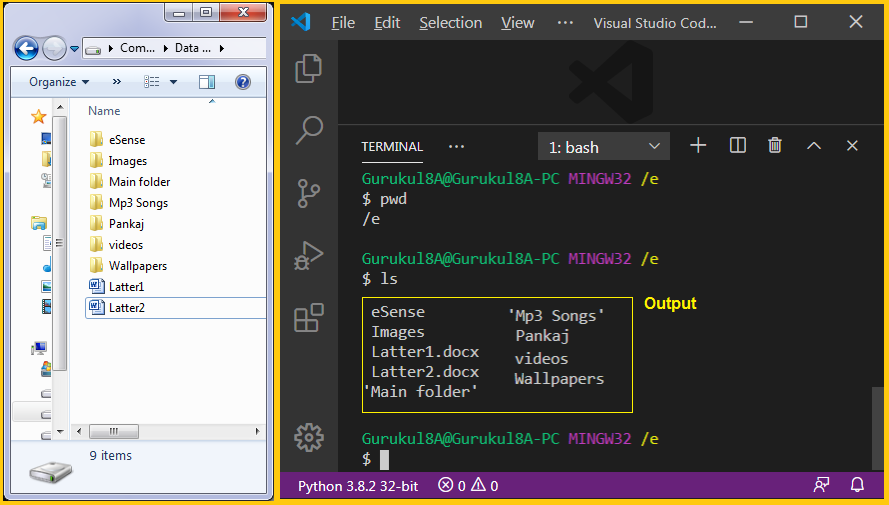
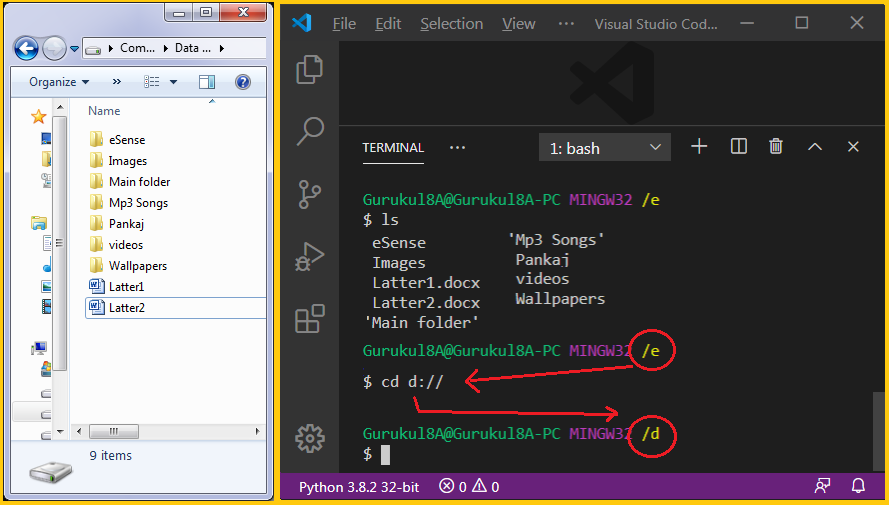
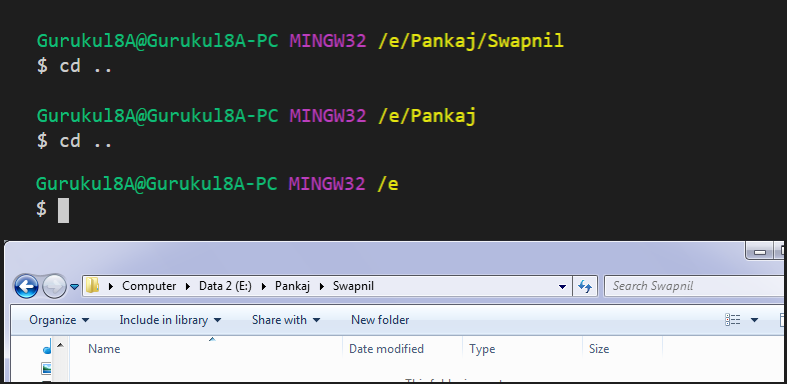
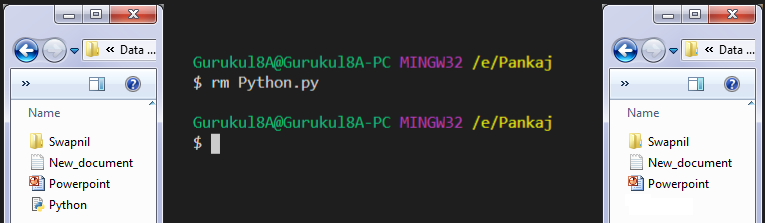
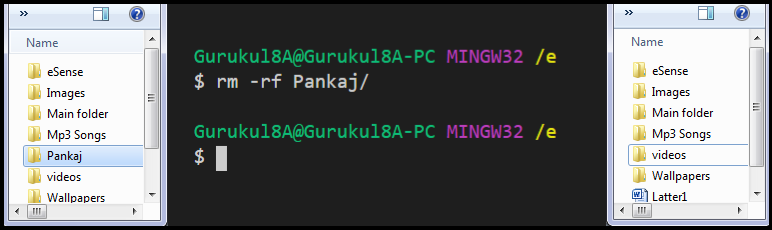

We use VSCOde software, Bash terminal.
Type command in terminal and press enter.
Output will appear blow that.
1) pwd ( Present Working Directory ) : To show Current Location.
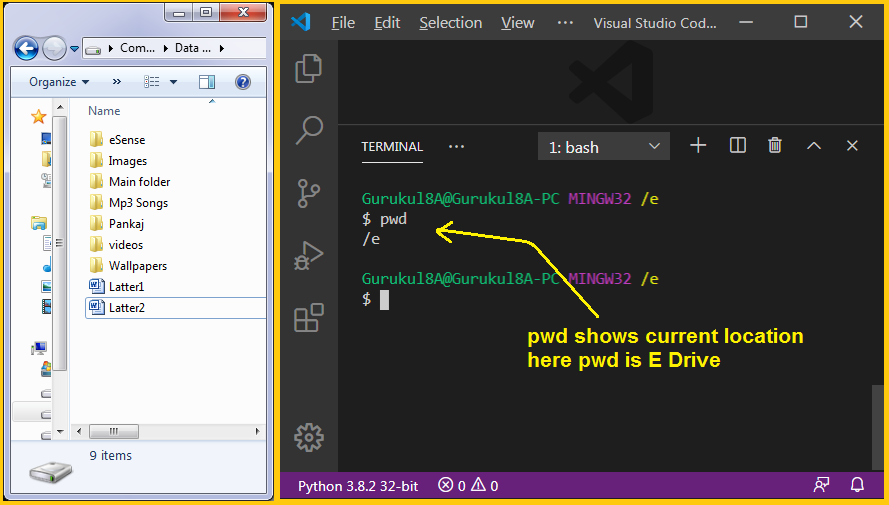
2) ls ( List ) : To show list from the present directory.
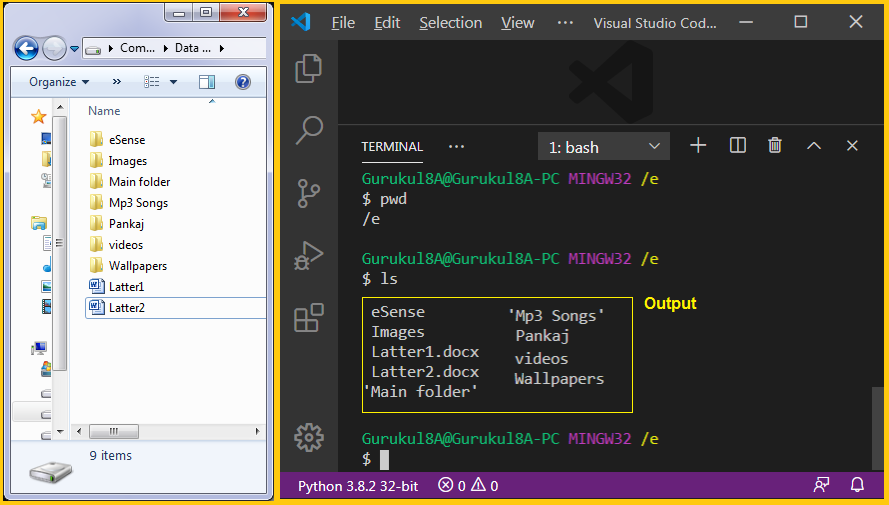
3) clear : To clear terminal screen.
Type clear in the terminal and press enter. Terminal will be clear.
4) cd ( Change directory ) : To move specific location / directory ( folder ).
* for drives cd space "drive name" : //
e.g. To move in D drive = cd d://
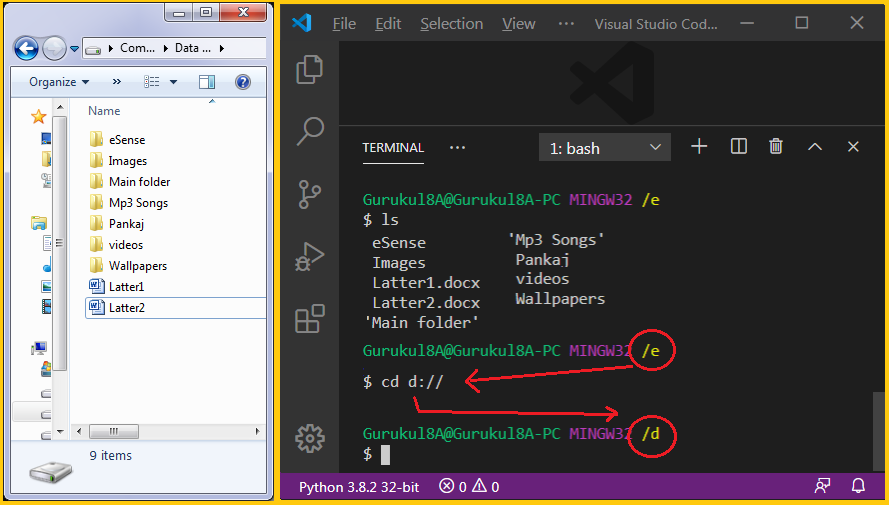
5) mkdir ( make directory ) : To create folder
* To create folder present location.
mkdir space "folder name"
e.g. mkdir "Swapnil"
mkdir space "folder name"
e.g. mkdir "Swapnil"
* To create folder another location.
mkdir space path/"folder name"
mkdir space path/"folder name"
e.g. mkdir e://Pankaj/"Swapnil"
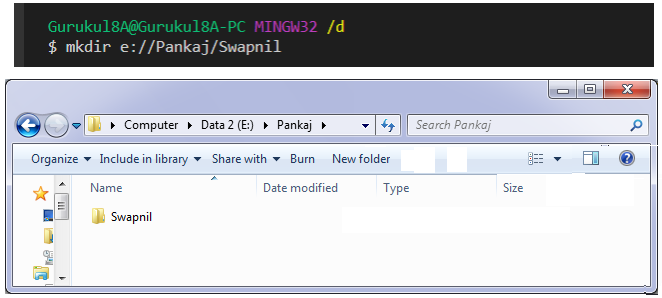
6) touch : To create blank file.
* touch space file name.extension
e.g. touch New_document.txt
touch Python.py
touch Powerpoint.ppt
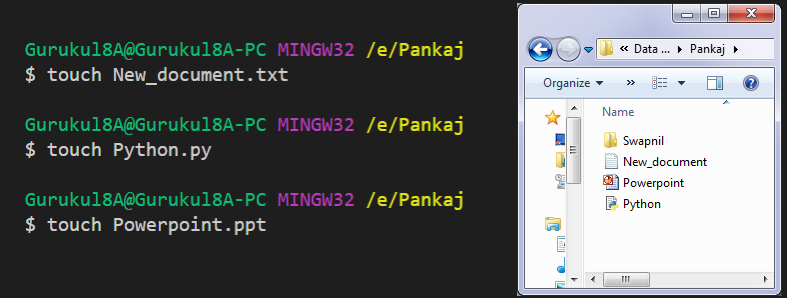
7) cd .. : To go Back , previous directory / folder.
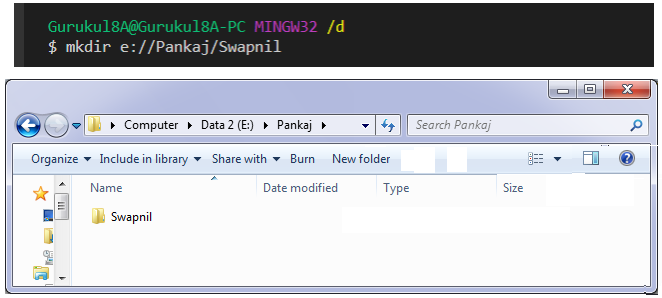
6) touch : To create blank file.
* touch space file name.extension
e.g. touch New_document.txt
touch Python.py
touch Powerpoint.ppt
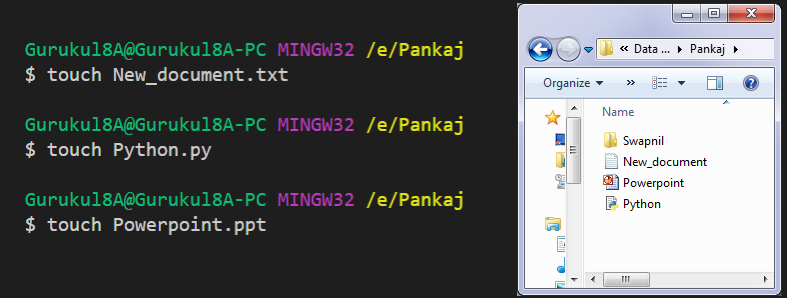
7) cd .. : To go Back , previous directory / folder.
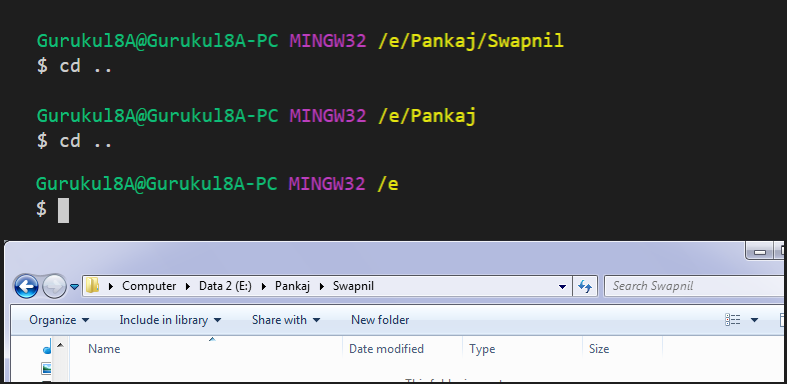
8) rm ( romove ) : To delete file
rm space "file name"
e.g. rm "python.py"
e.g. rm "python.py"
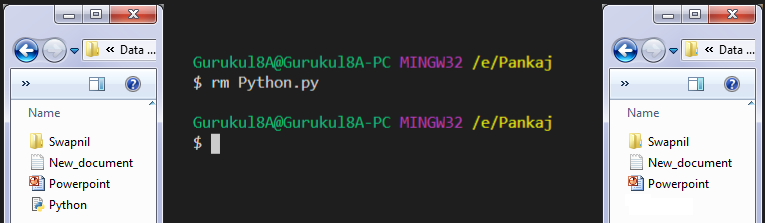
9) rm -rf : To delete folder
rm space -rf space "folder name"
e.g. rm -rf Pankaj
e.g. rm -rf Pankaj